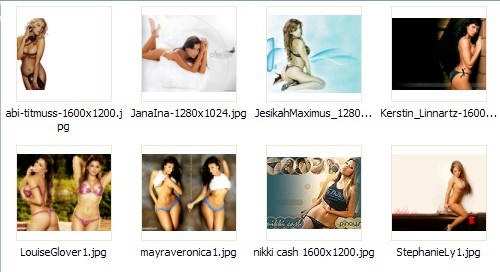Labels
- Archive Manager (1)
- CD/DVD Burning Software (3)
- Drivers (2)
- File Sharing Software (1)
- flash games (4)
- Kindle Fire (1)
- media organizers (1)
- Miscellaneous Software (4)
- mp3 tools (3)
- Multimedia Converters (7)
- Multimedia Players (1)
- Networking Software (5)
- Photo Software (4)
- Portable Apps (8)
- Renamer software (1)
- Ringtones (2)
- Screen Capture Software (1)
- Security Software (8)
- Site updates (2)
- system cleaners (2)
- Wallpaper Software (5)
- Wallpapers (6)
- Web Browser Addons (2)
- Website (4)
- Windows 7 (3)
- Windows Vista tips (4)
About Me
Saturday, October 30, 2010
WMP Utility
1.WMP Utility
This freeware portable app re-registers all the concerned Windows Media dll files required for the smooth functioning of Windows Media Player. If you are facing any issues or getting any error message while running Windows Media Player, run this utility. It will re-register over 40 dll files required for for the smooth functioning of WMP.
Fix WMP has been tested on WMP 12 on Windows 7 & Vista 32-bit & 64-bit, but should work on all versions.
Download
http://www.mediafire.com/file/3l83nw1m89nqm4v/FixWMP%201.0.zip
Saturday, October 2, 2010
Iobit security360 Portable
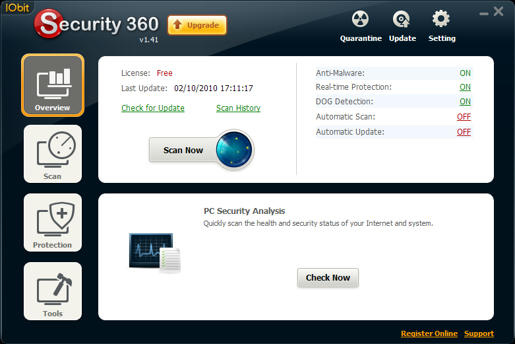
IOBit Security 360 is an advanced freeware antivirus / anti-malware utility that detects, removes deep infections, and helps to protect your PC from various spyware, adware, trojans, keyloggers, bots, worms, and hijackers."
Home:
http://www.iobit.com/security360.html
Download
http://www.mediafire.com/file/71karmbaeqq37mc/IS360%20Portable.zip
Free PDF to Word Doc Converter Portable
- Convert PDF to Word and preserve the original layout of your PDF in an editable Word Document.
- Extract text labels, graphics, shapes from PDF file into Word Doc file.
- Convert all the pages, or partial pages of PDF file to Word file.
- Support Adobe PDF 1.0 - 1.6 formats.
- Can automatically open the output Doc file when the conversion is done.
- Several PDF to Word conversion options are available for a better result.
- Convert in a high speed.
- Easy to use software.
- Totally for Free!
Note: Free PDF to Word Doc Converter cannot convert PDF file with password protection. You may need our PDF Password Recovery software to remove the password of PDF file before converting it to Word file.
for Windows xp,vista , 7
Download
http://www.mediafire.com/file/v6vx2uzvx5i2idi/pdf2wordsetup.zipFree PDF to Word Doc Converter
- Convert PDF to Word and preserve the original layout of your PDF in an editable Word Document.
- Extract text labels, graphics, shapes from PDF file into Word Doc file.
- Convert all the pages, or partial pages of PDF file to Word file.
- Support Adobe PDF 1.0 - 1.6 formats.
- Can automatically open the output Doc file when the conversion is done.
- Several PDF to Word conversion options are available for a better result.
- Convert in a high speed.
- Easy to use software.
- Totally for Free!
Note: Free PDF to Word Doc Converter cannot convert PDF file with password protection. You may need our PDF Password Recovery software to remove the password of PDF file before converting it to Word file.
supports : windows xp, vista, 7
Download # 1
http://www.mediafire.com/file/kb5c493zhknag6q/pdf2wordsetup.exe
Pictomio- photo organizer

Pictomio is freeware and raises the bar when it comes to displaying your 3D-accelerated photo and video collections and comes with great geo tagging features.
Pictomio is a software application intended for managing, categorizing, searching, and archiving photos as well as geotagging photos and videos that also allows you to generate animated 2D and 3D slideshows.
Minimum requirements
 | Intel or AMD x86 CPU with >1 GHz |
 | 1GB RAM |
 | Shader Model 2.0 graphics card with 128 MB of Video RAM |
 | 500 MB of available hard drive space (depending on number of managed photos) |
 | Operating system Windows XP,Vista or 7 |
1.2 incl. pictoGEO
Add-On for Windows XP / Vista / 7
Download
http://www.mediafire.com/file/9x9pehdexcu3u38/pictomio.exe
Friday, September 17, 2010
Malwarebytes' Anti-Malware Portable
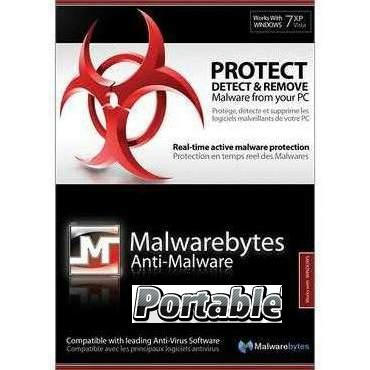
Malwarebytes' Anti-Malware 1.46
Support for Windows 2000, XP, Vista, and 7 (32-bit only)on windows vista / 7 run as Administrator
Made with : JauntePE (a.k.a.JPE) in short is, a freeware application virtualization suite
Download #1
http://www.mediafire.com/file/nefr1epednmfb3g/Malwarebytes%27%20Anti-Malware%20v1.46%20Portable.zip
Download #2
http://www.mediafire.com/file/rn9sl7mpptg68wr/Malwarebytes.Anti-Malware.1.46_Portable.rar
made with :PortableApps.com
Support is not known
Friday, September 10, 2010
Microsoft Bend Text Editor
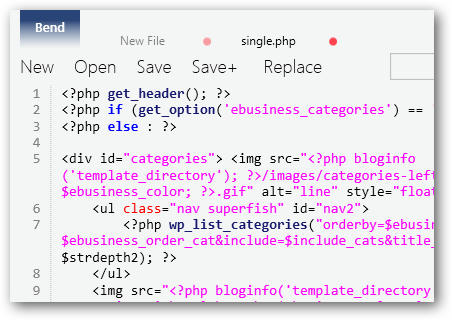 Bend is designed for Windows 7, but it will run on Windows Vista and XP if you have .NET 4.0 installed.
Bend is designed for Windows 7, but it will run on Windows Vista and XP if you have .NET 4.0 installed.Bend is a beautiful new text editor that incorporates this new style great with the latest WPF technologies. It’s a nice replacement for Notepad, and a great programming and writing tool as well.
Download
http://www.mediafire.com/file/2l8ozqbu44qt9j1/Microsoft%20Bend.exe
Thursday, August 26, 2010
Windows Logon Changers
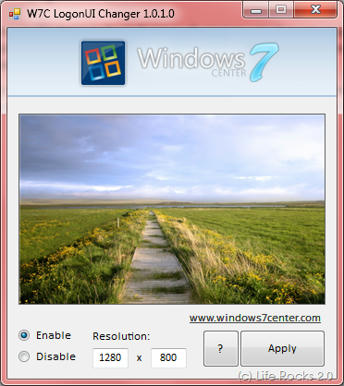
1.) created by Windows7center and allows you to select any image or wallpaper as your logon.
make sure to right click run as Administrator.
Download
http://www.mediafire.com/file/gt71rt251oct78y/W7C%20LogonUI%20Changer.exe
for: windows 7
Other changers
2.) Stardock LogonStudio allows Windows 7, Vista and XP users to apply and package new logon screens
3.)Tweaks.com Logon Changer for Windows 7
4.) Vista Visual Master Windows Vista 32-bit and 64-bit supported
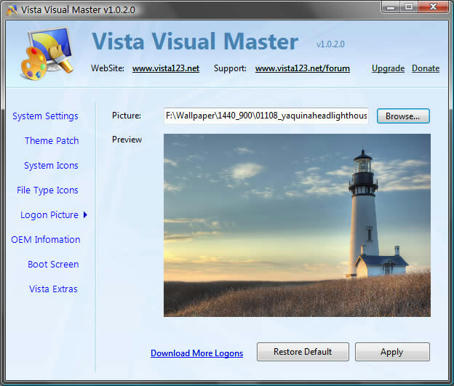
5.) Logon Controller
Change Logon Background of Windows Vista or Windows 7 with Logon Controller.
Change Background of indiviual Monitor or Desktop Background and lots more in a small Dual Monitor Software available for download.
Monday, August 23, 2010
Sunday, May 16, 2010
Battlefield Heroes ringtone
Battlefield Heroes whistling
Duration :16 sec
Bit Rate: 256 kbs
size: 506 kb
format: MP3
Download
http://www.mediafire.com/file/ni1my01g4mz/Battlefield Heroes whistling.mp3
Saturday, March 20, 2010
Xinorbis: hard disk analyser
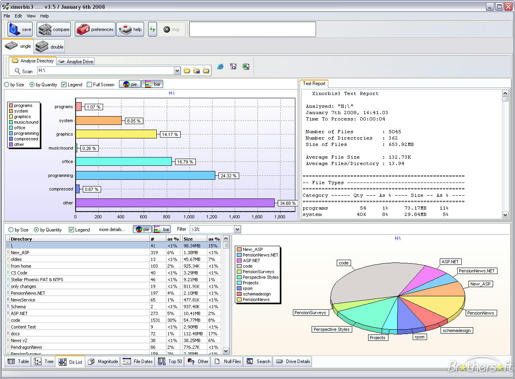
Xinorbis is a simple but powerful hard disk analyser. Using a sophisticated mix of graphs, tables and tree displays, it gives the user a complete overview of the contents of a hard disk, folder, removable or network drive.
It makes it easy to see the contents, structure and file distribution and file composition of a whole hard disk, directory, or mapped network drive. Includes full report creation.
Xinorbis is available for download with an installer, the recommended option, or as a ZIP archive for expert users who want more control; installing Xinorbis on to a USB flash drive.
Several additions have been made to Xinorbis to make it operate more efficiently as a "portable application", for more information see the help pages.
Download:
http://www.mediafire.com/file/5zydmkikdz5/XinorbisInstall 4.2.6b.exeHomepage:
http://www.freshney.org/index.htm
Features
![]() analyse a single drive, folder or merge several together in one report
analyse a single drive, folder or merge several together in one report
![]() view the results by file type, attributes, size, user (owner) and date
view the results by file type, attributes, size, user (owner) and date
![]() the Folder History feature allows you to compare the contents of a folder or drive at times and dates
the Folder History feature allows you to compare the contents of a folder or drive at times and dates
![]() in-bullt powerful search engine (+ save results to a file or clipboard)
in-bullt powerful search engine (+ save results to a file or clipboard)
![]() find duplicate files (by name and size)
find duplicate files (by name and size)
![]() complex report generation (with many user customisations) with export to HTML, ASCII, CSV or XML
complex report generation (with many user customisations) with export to HTML, ASCII, CSV or XML
![]() save reports and tables for later comparison or for inclusion in other documents
save reports and tables for later comparison or for inclusion in other documents
![]() shell support, scan a directory through Windows Explorer
shell support, scan a directory through Windows Explorer
![]() updated regularly
updated regularly
What's new in 4.2.6
![]() Added: Copy and paste to file extension category options
Added: Copy and paste to file extension category options
![]() Added: 2GB+ magnitude category
Added: 2GB+ magnitude category
![]() Searches now work correctly when they contain multiple category or user parameters
Searches now work correctly when they contain multiple category or user parameters
![]() Complete redesign of the Search Wizard
Complete redesign of the Search Wizard
![]() Improved "tree report" output options
Improved "tree report" output options
![]() Improved "more detail" display and added link to Detail Menu
Improved "more detail" display and added link to Detail Menu
![]() Improved some icons for clarity
Improved some icons for clarity
![]() Improvements to memory usage
Improvements to memory usage
Sunday, February 14, 2010
Close All Windows
This tool helps you to close all running applications with one click. It does not use system resources because it only flashes a “close” signal to all open windows on the desktop and then ceases. Just place a shortcut to the tool in the Start Menu, Quick Launch or elsewhere.
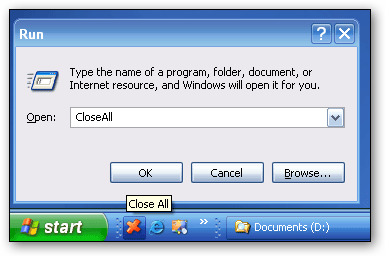
You can always add a hotkey to this shortcut. It is really very handy if you are running ~20 applications and want them all to quit instantly. It works just as if you were pressing the close button for each application.
Download - CloseAll.zip (18 KB)
Version History
- January 9, 2006 - Initial release
- From: http://www.ntwind.com/
- For All Windows
Tuesday, January 26, 2010
Zoom Girls wallpapers
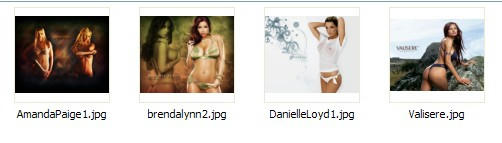
Quality Wallpapers 1280x1024 and 1600x1200
Download:
http://www.mediafire.com/file/4sypfdmozfn/Wallpappers.rar
Thursday, January 7, 2010
GLADINET-Delivering Cloud Services to Your Desktop
| |||||
Gladinet is free or payed
http://www.gladinet.com/
Live SkyDrive – How To Set Up As Network Drive via Gladinet
Updated: 3rd June 2009 – to cater for Gladinet moving out of Beta and changed instructions to use the free version with updated screenshots and instructions.
Recently I talked about Windows Live SkyDrive, a facility that allows you up to 25gigs of storage space for free. The storage space is available anywhere and while its an excellent facility, it can get cumbersome dealing with uploading files and working through the web based interface.
Ideally, you want to have a folder structure set up on your computer so that you can just navigate through your SkyDrive just like you do any of your other hard drives. Gladinet is a cloud based service that does just that. It brings online applications and storage to your local machine.
Gladinet is a fully featured service that allows for (amongst others):
- Drive “mounting” (act of setting up an online storage like SkyDrive or Picasa or Google Docs as local hard drives)
- A Cloud based desktop that enables users to use online applications to work on local files.
- Task schedulers to cater for scheduled transfers of data (eg as backup)
- Smart file transfers that allows for encryption, compression and reliability.
- It allows you to upload images without resizing!! (If you use the web interface to upload images, they get resized automatically – this way it treats image files as data, so SkyDrive doesn’t resize or constrain the image in any way).
What we will do today is use Gladinet to “mount” our SkyDrive so that it is available on My Computer.
Prerequisites
you have an existing SkyDrive account. Easy enough to do if you follow my earlier guide: Microsoft SkyDrive – 25 gigs of space for free!
Step 1
The first step would be to download Gladinet onto your machine and install it. There are two versions available on the website (http://www.gladinet.com): a Free Starter one and a Professional Edition. The Professional Edition is on a limited introductory offer, but as it costs money, I will use the free version You can download either of them on the following page: Gladinet Editions Download Page. There is a version for both 32bit and 64bit operating systems (sadly no Linux).
Step 2
Once downloaded, complete the installation process. Select all the defaults (you may wish to change the install location, but apart from that, all else should be as normal).
When you launch the application for the first time, you’ll have an initial “Run Once Initial Settings” for the Cloud desktop.
Here, choose a drive letter that you want to assign to Gladinet and hit OK. In my case I chose “R” as my drive. Leave everything else as is and hit OK.
Important!
If you are running a server operating system (or one which has IIS running), you may get a message that states that Port 80 is being used already. It will ask to install a virtual adapter. Click Yes.
At this point, the Gladinet Virtual Driver will be installed.
If you continue to have an issue installing the virtual adapter, there is a troubleshooting guide in the install folder\WosHome called “GladinetTroubleShoot.pdf”. It may help resolve issues around Gladinet behaving with applications that also use Port 80 (such as Skype or IIS).
In my case, I changed my unassigned port on my local web server to port 81 and it worked fine. There are ways to preserve port 80 and have Gladinet coexist with your web server. Its detailed in the Troubleshooting guide.
Step 3
Assuming you have any possible conflict resolved, Gladinet will start. You can tell from a taskbar mini icon it will place on your start bar and it should show you an initial menu screen.

Click on “Mount Disk Storage or Web Storage As Virtual Directory”
Step 4
This will open up the Virtual Directory Manager.

As we’re adding SkyDrive, select “Windows Live SkyDrive” as the Service Provider.
The dialog box will change slightly to collect your SkyDrive credentials:

At this point you can create a “safe card” (refer to Gladinet for details) or just type in your SkyDrive credentials and click on Add.
Your username is your Windows Live Id (usually same as your MSN Messenger or Hotmail Id)
It will take a while to create the virtual directory and progress will be shown at the bottom of the screen. You may get a “Loading Online Storage Plugin” agreement dialog box. Hit Yes to this.
Step 5
Once its finished, a new Windows Explorer window will open up and show you the contents of your SkyDrive!

At this point you can navigate through the folders just like any other folder on your computer. If you happen to close your Windows Explorer, opening up My Computer later will show you the drive under Network Location (Vista) or Network Drives (Windows 2003).
You can also open up your drives by right clicking the Gladinet mini icon and selecting your drive

Via the same method, I managed to add Google Picasa as well as Google Docs to Gladinet as well.
When you drag a file into your SkyDrive, (if you chose the professional edition), you will be asked if you want to upload immediately or schedule it for later. Additionally, right-clicking on an “office” type document will display and option to read it in an appropriate viewer.
Conclusions
As a simple drag and drop access to your online storage, it does what’s asked of it. It gave me a network drive that allowed me to access my online data stores and i can easily upload and download documents to and from my drives.
Currently, its one of the best ways to really make use of SkyDrive without having to go through a web explorer.
You can continue to explore Gladinet on your own by right clicking its mini-icon and checking out the various options.
from: http://www.newbtech.com/